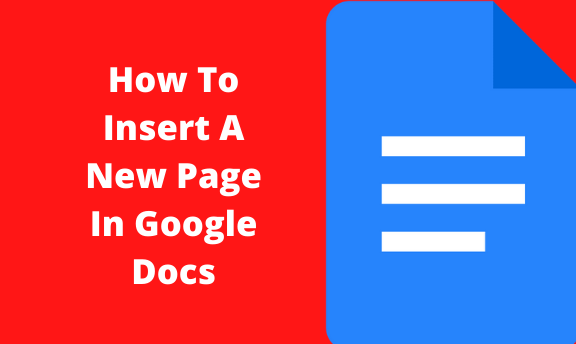Word processing apps such as Google Docs and Microsoft Word have made it easier for people to create and edit documents on their laptops and mobile devices. Long are the days when editing a paper on a smartphone used to be impractical. Thanks to Google Docs. The Google Docs app has been enhanced such that it is a viable option for word processing in your organization.
Whereas on the mobile application, you wouldn’t find all the features found in the desktop application, you can do customization and formatting on your documents. These functions include page margins, line spacing, page numbers, and more.
How to add new pages
Table of Contents
In this article, we focus on the ability of Google Docs to add new pages on your desktop or mobile handset. Whenever you are adding research materials to documents using Google Docs, a new page is automatically added at the bottom of the document. This happens when you reach the endpoint of your existing page. Well, this is not always the case.
Occasionally, you will realize that you need to create a new page in the course of your document. At this point, the prospect of manually copy-pasting your content might be hectic. Furthermore, you’ll be staring at a method that is quite prone to errors.
Fortunately for you, Google Docs gives you the opportunity to create a new page using the Page Break tool. This guide will definitely help you accomplish this on your device. The steps below will help you add a new page to your Google Docs document.
Step 1: Open the document
- Go to the Google Drive application or go to https://drive.google.com and open the document that you intend to create a new page in.

Step 2: Place your cursor below the page you want to insert a new page
- Identify and click the exact point in your Google Docs document where you intend to create the page.

Step 3: Click Insert
- Click on the Insert tab at the top of the current window.
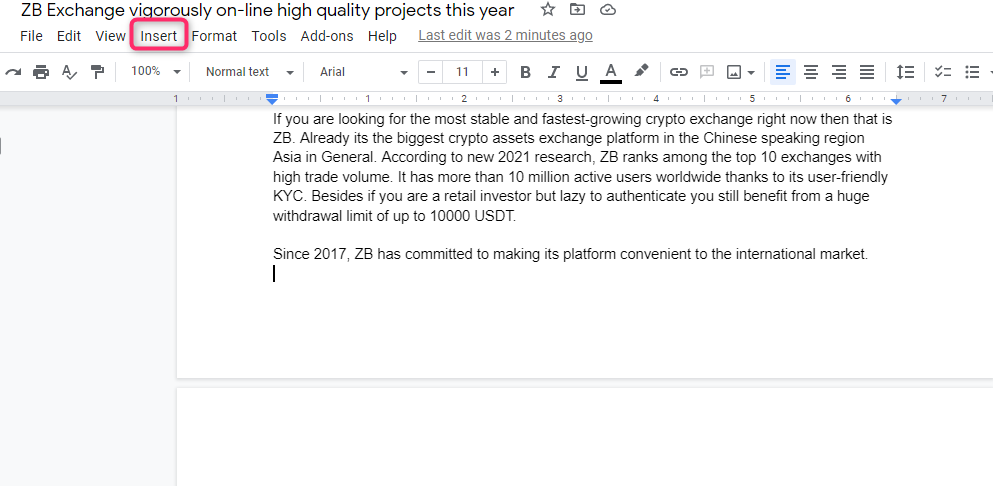
Step 4
- Choose the Break option, then select Page Break, and your blank page will appear.

How to use a keyboard shortcut to create a new page
Remember that you can also create a new page in your Google Docs document by;
- Click at the point you intend to add your page.
- Press Ctrl + Enter on the keyboard.
How to delete a blank page in Google Docs
It’s possible to insert full but blank pages in your Google Docs document. In order to get rid of this blank page;
- Scroll to the page, and place your cursor on the line at the top of this page.
- Press Delete or Backspace. This will remove this page.
The bottom line
When it comes to editing documents, the Google Docs app allows anyone who has a Google Account to enjoy these functions and edit documents regardless of where they are found. You can use these tools as long as you have an Internet connection. Moreover, this ability is not limited to computer applications. We have the Google Docs Android and iPhone applications.